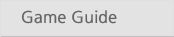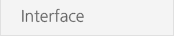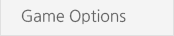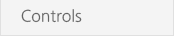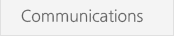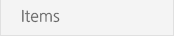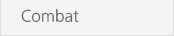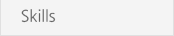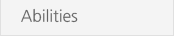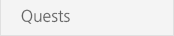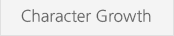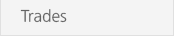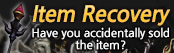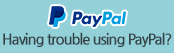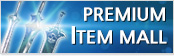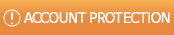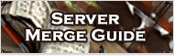rowmaster@youxiland.com

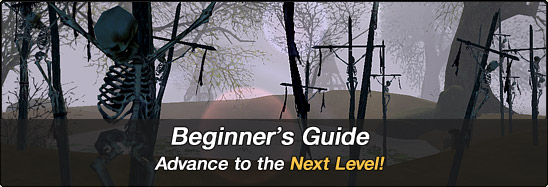
Chat Window
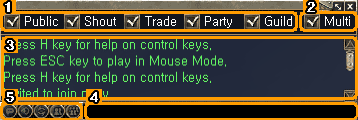
 | Check a box to show the corresponding chat lines or uncheck to hide them. (ex> If you don't wish to see Trade chat, please uncheck 'Trade') |
 |
Set up multibyte characters support. Multibyte characters will not be shown properly on Windows that don't support them. Uncheck this box to hide broken characters. |
 |
Enter your chat line |
Messaging Commands
 | Can change your default chat mode by clicking the chat icons. |
Whisper |
Sends a private message to recipient. /s < name > < message > Press [F] to reply to the last private message received when you are not in chat mode |
Shout |
Sends a message to all players within the same server. /c < message > |
Trading Message |
Sends a trading message to all players within the same server. /e < message > |
Party Chat |
Sends a message to all members within the same party. /p < message > |
Guild Chat |
Sends a message to all members within the same guild. /g < message > |
The Other Commands
| /kill | kills the player in 15 seconds. The player's equipments lose the endurance or the max endurance if there isn't enough endurance just like when the player is killed by monsters. |
| /fame | Shows the player's fame. |
| /mileage | Shows the number of medals the player has. |
| /shop | Opens a personal store. Same as clicking 'Store' in the inventory window. |
| /t (or /torch) | Toggles the light around the player in the night. |
| /speed | Shows the player's moving speed. |
Quick Messages
- You can use Numpad to bring up an quick chat entry that will send the following messages.
| 1 | Attak. | 6 | Shall we rest a bit? |
| 2 | Please heal me. | 7 | Help. |
| 3 | Please Enchant. | 8 | Hello. |
| 4 | Please use detection. | 9 | Follow me. |
| 5 | Run! |
- You can customize Quick messages by editing KEYMSG.txt file in the folder where you installed ROW.
| KEYMSG.txt is located in the ROW root foler. | |
|
ex ) C:\Program Files (x86)\Youxiland\ROW\KEYMSG.txt KEY1 = Attack. KEY2 = Please heal me. KEY3 = Please Enchant. KEY4 = Please use detection. KEY5 = Run! KEY6 = Shall we rest a bit? KEY7 = Help. KEY8 = Hello. KEY9 = Follow me. |
|